Copper blog
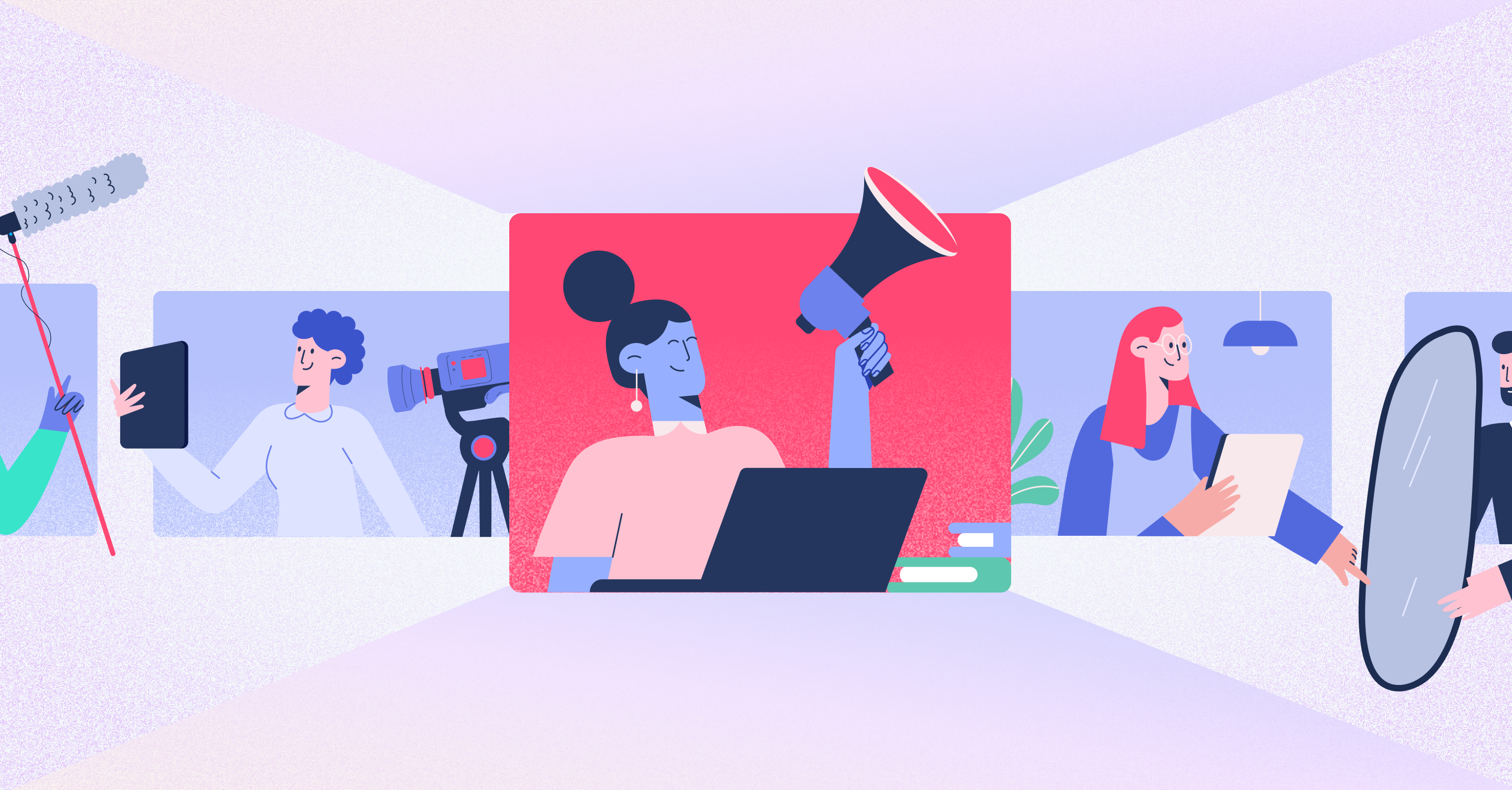
7 min READ
Best CRM for video production teams: 2026 top picks
Discover the best CRM for video production teams in 2026. Compare top solutions like Copper, HubSpot, and Pipedrive to streamline workflows and client management.

Copper news - 6 min READ
Copper Wrapped 2025
See how Copper customers worked, connected, and grew in 2025 — and explore the improvements we shipped to support every step.

Productivity - 5 min READ
Five smart things to embed with Linked Pages
Create a cleaner, more connected workspace with Copper’s Linked Pages. Embed key docs, dashboards, and tools directly in your CRM to streamline your team’s workflow.

Marketing - 6 min READ
The three-part marketing attribution framework all businesses should use
Learn a simple marketing attribution framework to track leads, revenue and ROI so you can double down on what works.

Client success - 5 min READ
The best pipeline stage you’ve never heard of
Discover how to build clarity, alignment, and predictable momentum with a growth system designed to support creative work and scale intentionally.
Get the latest from our blog every month
Browse the blog
Want to go deeper? Click on a category below for more from Copper.
Popular

8 min READ
5 Ways to use Pipeline email automations that save your team time
Save hours with smarter email follow-ups that scale with you and help you never miss a beat

8 min READ
5 Forms you need on your website to capture more leads
Capture more leads, automate follow-ups, and keep your pipeline full with these must-have website forms.

4 min READ
5 ways to use CRM and project task management for small businesses
Learn how CRM task management tools work, why you need them and 5 creative ways to use these tools in your own business. Read more!

6 min READ
You’re not ‘too small’ for a CRM
Struggling to stay organized? A CRM might be your best next move.
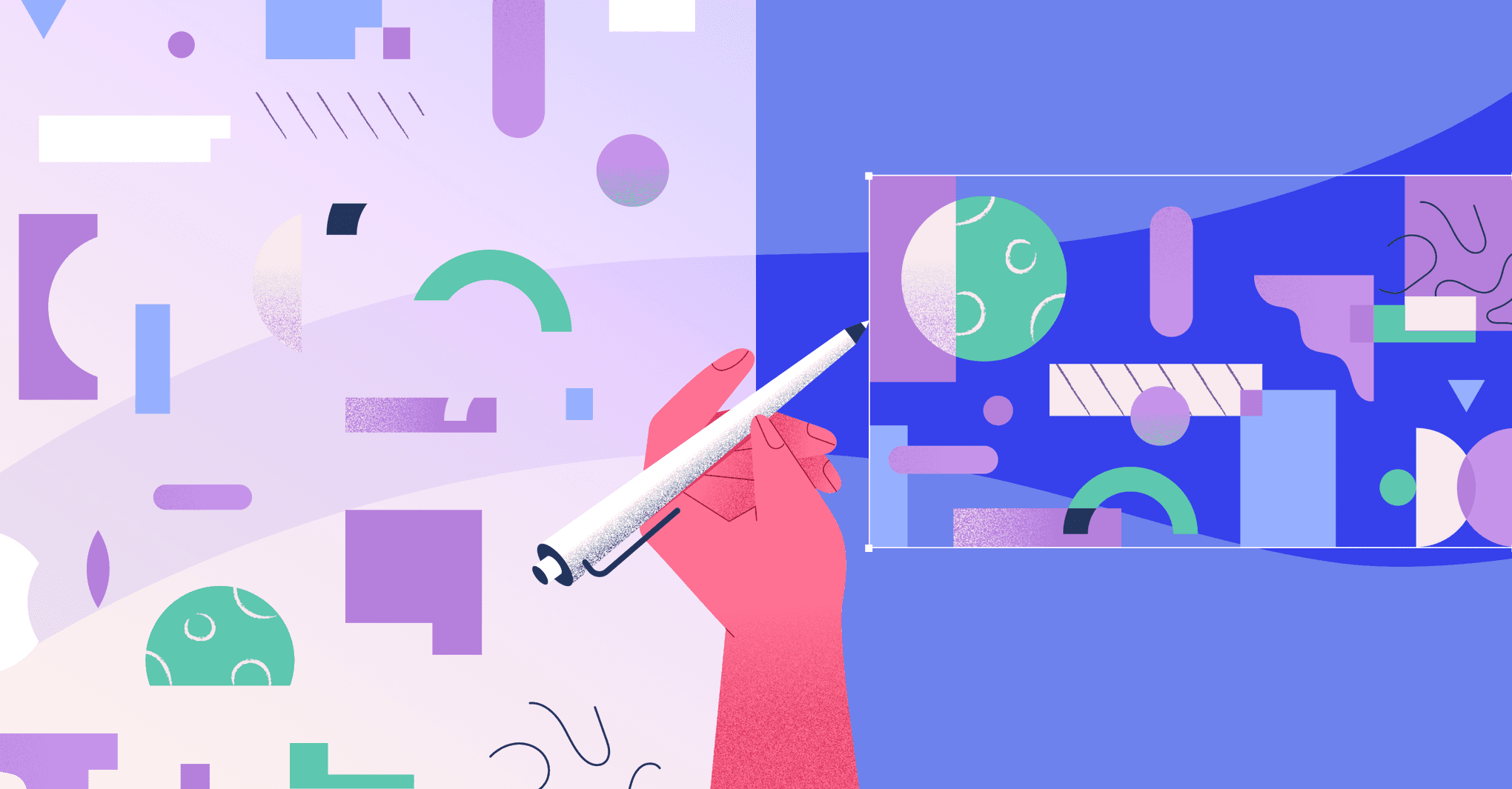
Client success - 5 min READ
How agencies can help clients who don’t “speak design”
Your clients don’t need to know design — they need your guidance. Here’s how to turn confusion into clarity (and better creative results).
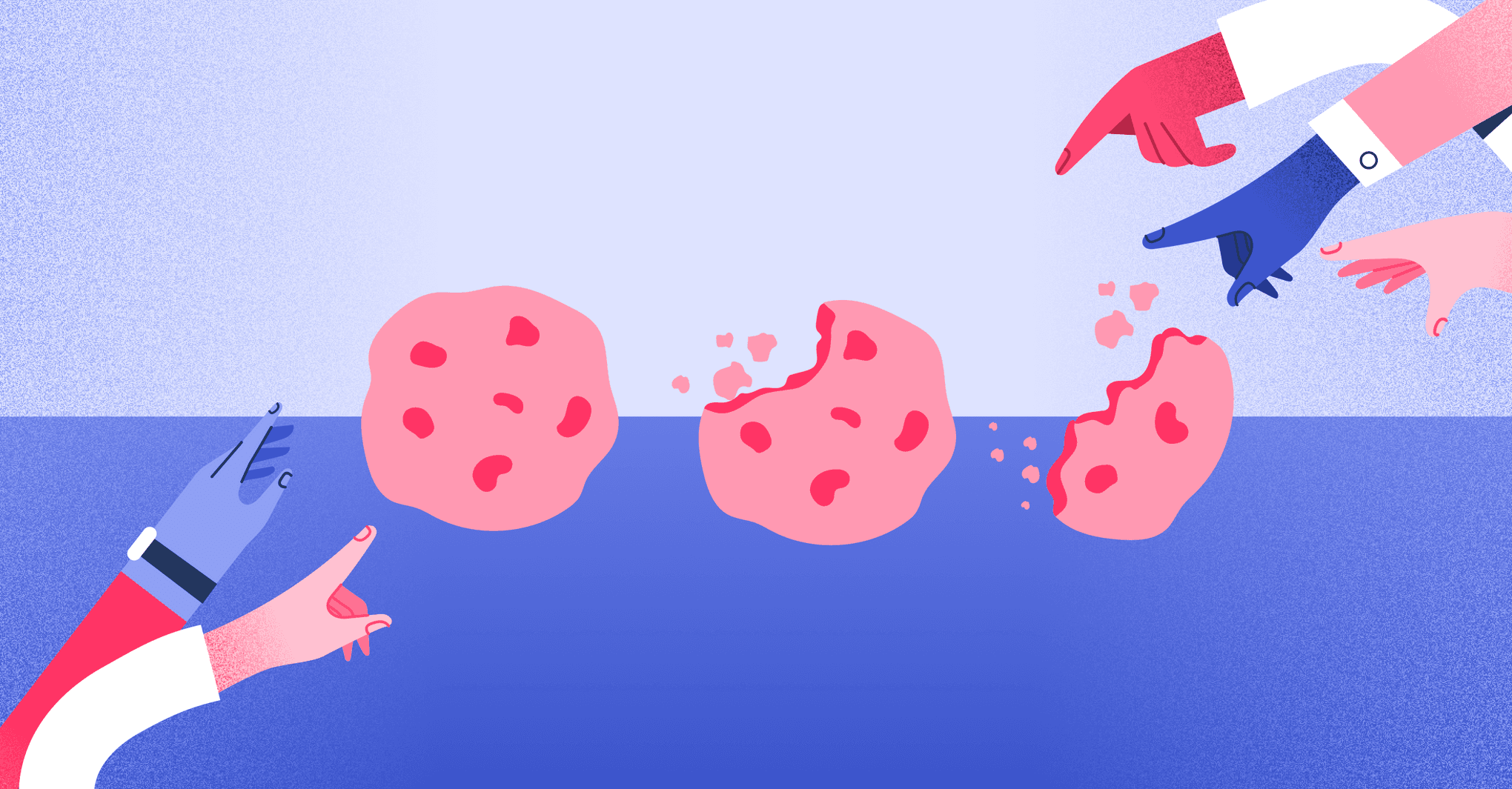
Marketing - 5 min READ
Why we love bite-sized content — and how to use it to grow your business
Cut through the noise with content that actually connects

Client success - 5 min READ
AI in customer service: It’s a powerful sidekick, not human replacement
Learn how AI speeds up service while humans build trust and loyalty.

Client success - 8 min READ
Why scaling relationships will always beat scaling operations
Operations drive efficiency, but customer relationships build loyalty. Learn why trust and human connection outperform flawless workflows.

Productivity - 8 min READ
Select the best CRM for financial services to expand client relationships
Finding a CRM for financial services just got easier. Learn key features, compliance tips, and more to help you build and maintain client relationships.
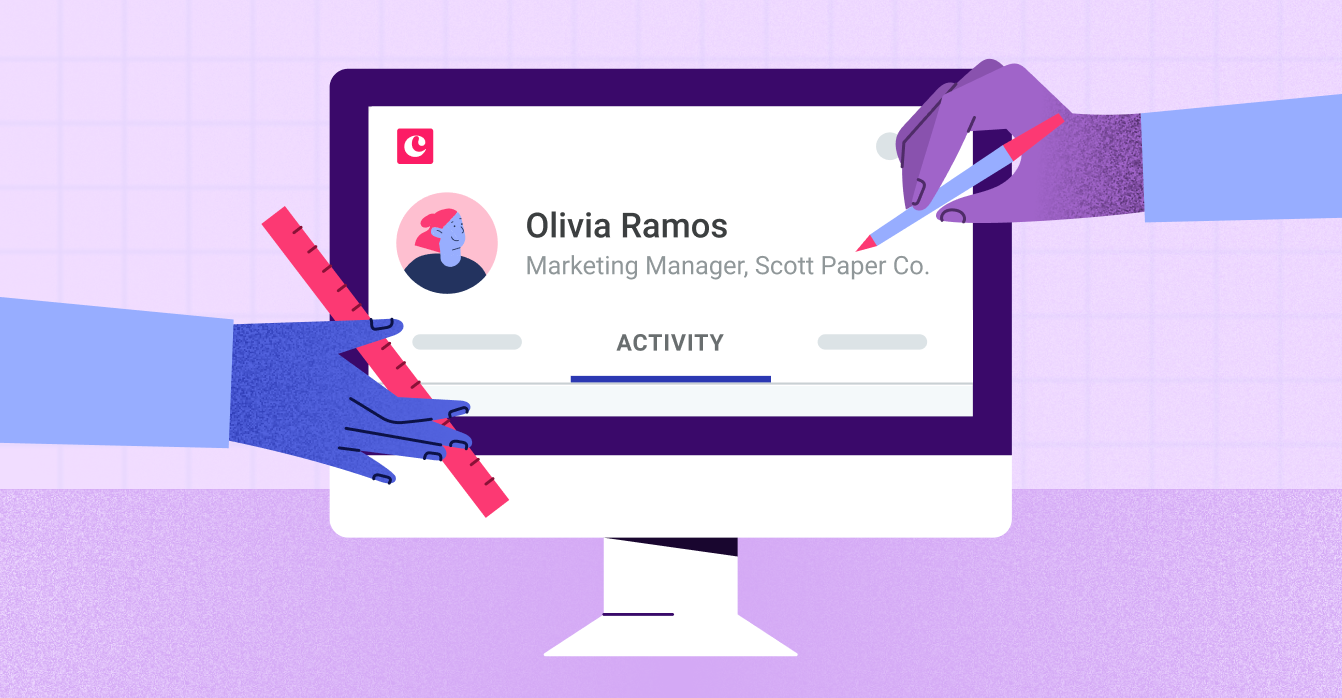
Sales - 6 min READ
LinkedIn headline examples that turn your prospects' heads
LinkedIn is full of cringe-worthy headlines. Make yours stand out by using these examples as inspiration.

Productivity - 10 min READ
Choosing the best CRM for Gmail to grow your business
Discover how to choose the best CRM for Gmail. Compare features, integrations, and tips to boost productivity with the right CRM.

Sales - 7 min READ
5 Effective ways to use LinkedIn for sales prospecting
Learn about five ways you can used LinkedIn to find sales prospects, warm up leads, and close more deals.

Copper news - 10 min READ
Zendesk CRM retirement 2027: 8 of the best Zendesk Sell alternatives
Need a need CRM? Here are 8 of the best Zendesk Sell alternatives to try.

Productivity - 4 min READ
5 Relationship red flags and how to fix them to avoid customer churn
Spot the early signs of customer churn before it’s too late. Learn 5 relationship red flags your CRM is already tracking and how to fix them.

Marketing - 4 min READ
Copper Forms use cases (and why “just collecting” isn’t enough)
Forms shouldn’t just sit in a spreadsheet. With Copper Forms, every submission sparks action so work keeps moving (without the copy-paste chaos).

7 min READ
Why sales and operations alignment is the key to your agency’s growth
Turn handoff chaos into growth with sales and ops collaboration

Sales - 6 min READ
The founder’s network barrier and how to break it
The founder’s network barrier is real — here’s how to build a sales system that grows.

Marketing - 8 min READ
5 Forms you need on your website to capture more leads
Capture more leads, automate follow-ups, and keep your pipeline full with these must-have website forms.
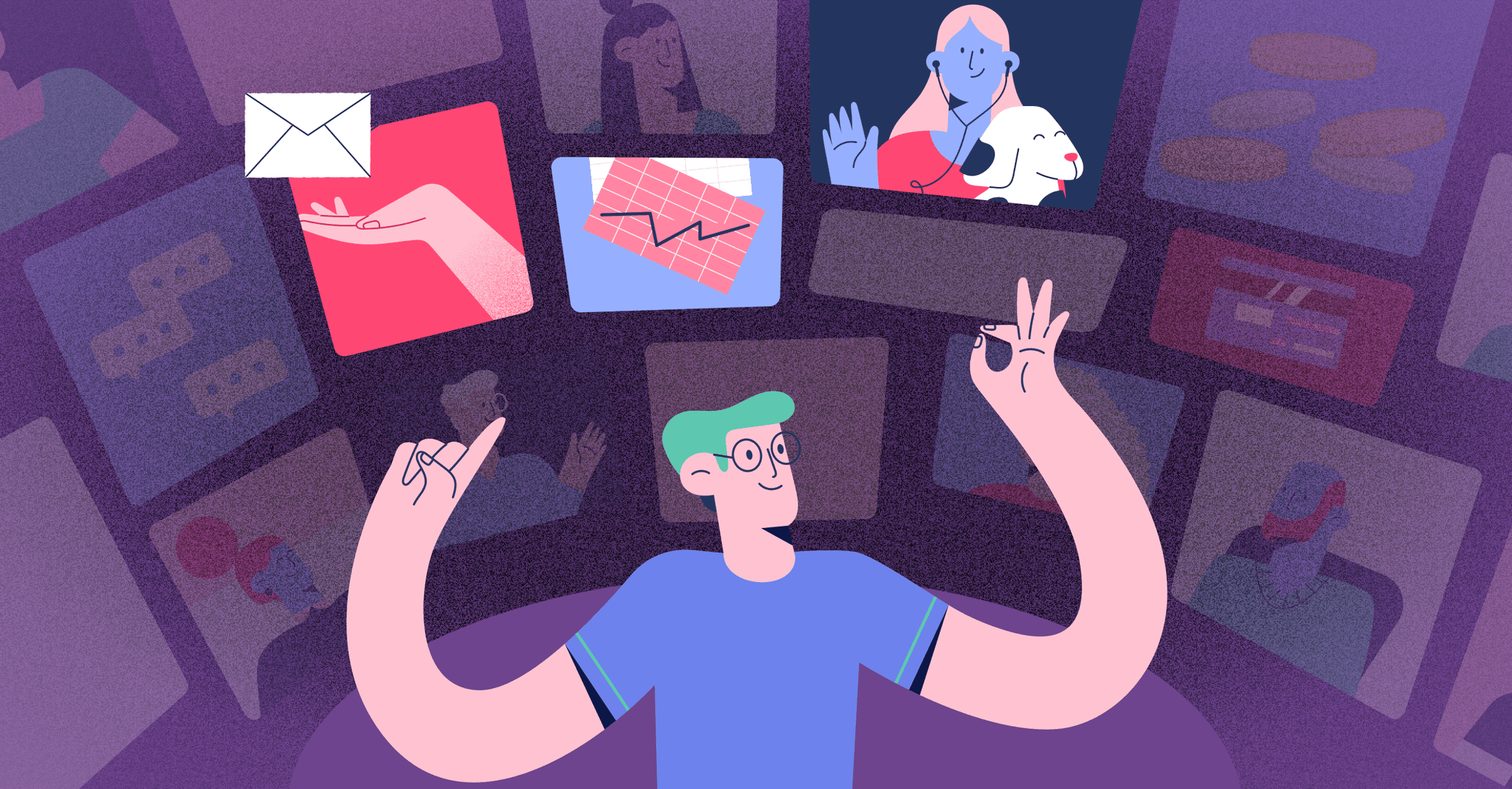
Productivity - 7 min READ
Stop juggling with a business focus strategy that actually works
Cut through the noise, scale smart, and master your business priorities.