Loni Klara
When the world’s most popular search engine decides to feature customer reviews directly on its results page, you can’t ignore the impact this has on your business, especially if you're a business owner.
Ratings on Google can be a tremendous factor in whether someone decides to check out your website or physical location.
Research from Podium shows that Google is the most important review site customers consider; 81% of consumers used Google to look up local businesses compared to 59% on Yelp and 49% on Facebook.
On top of that, when people want to find information about a business, they either type the name into a search engine (54%) or directly on Google/Apple Maps (30%):
So knowing that Google holds great sway over consumer opinion and behavior, what’s in it for businesses to respond to customer reviews?
In this post, we’ll go over:
Why respond to Google reviews
To understand how Google reviews can help or harm a business, consider what a single negative review can accomplish. One plastic surgeon saw a 23.61% drop in visitors to his website after receiving a bad review on Google—and took the search engine to court.
Obviously, most businesses won’t have the time or resources to go up against Google, about a negative Google customer review, in court. The most practical way to deal with reviews is to manage them by responding thoughtfully.
But there’s another, perhaps more important reason you should consider engaging with reviews on Google, particularly if you are the business owner of a local business. The search engine seems to be increasing the weight that reviews have on your SEO and rankings.
The 2018 Local Search Ranking Factors survey by search marketing expert Darren Shaw reveals that reviews now account for 15% of what goes into Google’s ranking algorithm, up from 13% in the previous year and 11% in 2015.
By encouraging customers to leave reviews and responding to them, you can rank better in Google’s results pages, gain more traffic, and ultimately, drive up conversion rates for a local business.
This is verified by Google itself on its support page:
“Responding to reviews shows that you value your customers and the feedback that they leave about your business. High-quality, positive reviews from your customers will improve your business’s visibility and increase the likelihood that a potential customer will visit your location.”
How to respond to Google reviews: A step-by-step guide
Tip 1: Turn on notifications.
Luckily, Google has now made it easier than ever to respond to reviews by automatically alerting businesses whenever there’s a new review.
If you’ve claimed your business profile through Google My Business, you can opt into email or mobile push notifications under Settings for desktop once you sign in to GMB and directly on the Google My Business app under Settings -> Notifications:
Tip 2: Create a review link for customers.
Now you can also create a short URL to encourage customers to leave reviews. By sharing this Google review link, you can send them directly to your Google business profile page.
To access the Google review link on desktop:
- Sign in to Google My Business -> click “Home” on the menu -> go to “Get more reviews.”
To access the customer review link on mobile:
- Open the Google My Business app -> go to “Customers -> “Reviews” -> find the Share button on the top right corner of the screen.
But before someone can review you (and before you can respond to reviews), you’ll need to verify your business on your GMB page. There are many ways to do this, including mail, email, phone, or video chat, depending on your business type:
Once you’ve done this, you can respond to any customer review on your page.
How to respond to a review on desktop
Google My Business
Once you’re logged in to your Google My Business page, you’ll see a menu to your left. Simply click on Reviews to access all customer reviews for your business, then hit the Reply button under each review:
You can also filter reviews at the top right corner of the page to see the highest-rated and lowest-rated reviews, along with the date they were posted.
To keep track of reviews you’ve responded to, use the Replied or Haven’t replied tab at the top:
Google Maps
Businesses also have the option to respond directly on Google Maps. To do this, simply search for your business name on Google Maps and you should see a Reply button next to every review on your profile. (You need to be signed in.)
How to respond to a review on mobile
Responding to online reviews on mobile is simple. Just open up your app -> Customers -> Reviews. Tap on a review to respond to it.
Tips for responding to positive reviews
- Personalize responses to positive Google reviews.
- If you’re going to take the time to respond to a review from a happy customer, make sure to customize your response by including the customer’s name and avoiding a straight copy/paste template answer.
This can make customers who are already happy even more delighted at your attention to detail, showing them that excellent customer service extends beyond the initial purchase. It also signals to other potential customers reading the reviews that you care about each and every one of your customers.
- If you’re going to take the time to respond to a review from a happy customer, make sure to customize your response by including the customer’s name and avoiding a straight copy/paste template answer.
- Keep it simple.
- Since positive feedback don’t require problem-solving or further action, there’s no need to make your response to the business review long. Just keep it simple by thanking the customer and encouraging future visits when relevant.
- Include keywords for responses to online reviews.
- While it’s impossible to tell how much Google considers keywords for your business contained in your reviews for their ranking algorithm, it can only help to include them. But don’t stuff it full of keywords—just use them sparsely in an organic way.
Here’s an example of a short and sweet response to a happy customer with relevant keywords ("Hopper," "traditional Aussie pies"):
- While it’s impossible to tell how much Google considers keywords for your business contained in your reviews for their ranking algorithm, it can only help to include them. But don’t stuff it full of keywords—just use them sparsely in an organic way.
Tips for responding to negative reviews
- Respond fast.
- The longer a negative review stays up on your profile page without a response beneath it, the more it can damage your business because customers only have the negative review to go on. Share your side of the story right away to minimize the damage.
- Apologize or take action.
- Whatever the unique situation that caused the customer to write a bad review, show that you’re sorry for their negative experience, either by apologizing outright or expressing an intention to improve.
The exception to this rule is when the customer is obviously a troll or lashing out in a nonsensical manner that isn’t even relevant to your business.
- Whatever the unique situation that caused the customer to write a bad review, show that you’re sorry for their negative experience, either by apologizing outright or expressing an intention to improve.
Pro-tip: If you suspect the customer is a troll or you want to verify their profile and you’re using a CRM, try using it to look up their information. If they’re a customer, they should be in your database.
Copper automatically fills out customer information using website data, letting you quickly verify a profile and reach out to resolve the situation.
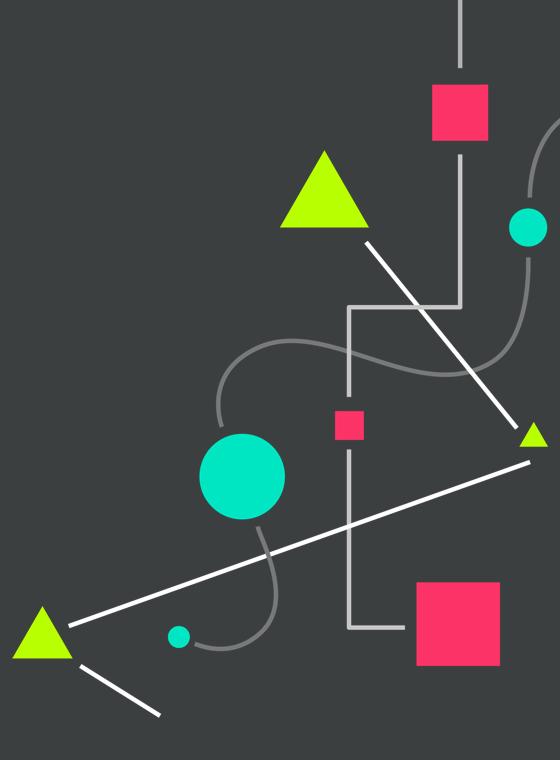
Pro-tip
Know thy customer 🔍
Learn how to keep customers happy by gathering + using data effectively with this free handbook.
- Remain calm and professional.
- No matter how upset the reviewer is, engaging in an argument can only make the situation worse. (More on how to deal with angry customers in this post.) When writing your response, keep the tone calm and professional without getting personal or defensive. When other customers can see that you’ve responded this way, they’ll have more confidence in your credibility.
Here’s an example of a response that nails the above key points:
- No matter how upset the reviewer is, engaging in an argument can only make the situation worse. (More on how to deal with angry customers in this post.) When writing your response, keep the tone calm and professional without getting personal or defensive. When other customers can see that you’ve responded this way, they’ll have more confidence in your credibility.
Key takeaways:
- The business wants to improve: By expressing that the situation should not happen again and that they’ll speak with the party involved, they show the desire to improve things in the future.
- The owner remains calm and professional: This review does a great job of explaining things on the company’s end without getting upset or defensive. They simply state their policy and acknowledge that there are times that it gets difficult for the staff to uphold the policy.
Pro-tip: Learn about how to get more customer reviews online for your business.
Get on Google’s good side (and improve your SEO) by responding to Google reviews
There’s no question that improving your search engine ranking on Google leads to more traffic and higher conversion rates for a majority of businesses. The good news is, you can now actively engage with your reviews to improve your SEO.
Use your business page on Google as a tool to attract more customers and pay attention to how your engagement affects traffic and conversion. Google My Business provides you these analytics for free, so take advantage of the data.
The more active your profile page, the higher Google will rate your business and consider it worthy of more attention, bringing it up to where it’s visible for consumers searching for local businesses.
Pro-tip: If you're on Yelp too, here's how to respond to reviews (both positive and negative) there.






