Kimberlee Meier
Contributor
Today, scheduling a meeting takes more than just writing a time and date in your calendar.
Instead of telling colleagues to meet in the conference room at a set time, organizers now have to navigate time zones, juggle availabilities, and prioritize time preferences.
Meetings are also an expensive business. A recent Harvard Business Review survey found unproductive meetings were costing the U.S. economy hundreds of billions of dollars every year.
How?
Well, 65% of senior managers felt meetings kept them from completing their work, and 71% found them unproductive and inefficient.
The good news is that meetings can be productive—and even enjoyable—if you’ve got a foolproof process in place. (Yes, even sales meetings.)
In this post, we'll look at how to schedule meetings the right way, including:
- Step 1: Does this have to be a meeting?
- Step 2: Prioritizing attendees
- Step 3: Finding a time
- Step 4: Planning for questions
- Step 5: Scheduling the meeting
- Step 6: Setting an agenda
- Step 7: Following up
Step 1: Ask yourself, could this meeting actually be an email?
It’s surprising how many meetings (sales meetings, marketing meetings, you name it) take place that don’t add a lot of value, considering what a time-suck it can be to try and get everybody into a room or on a web-call at the same time.
Ask yourself: “Can this meeting be avoided? And can we solve this situation in another way?”
For example, if you need feedback from a team on a project, is sitting around a meeting desk going through presentation slides and reports (which also take time to prepare) really the best way to get this done?
You could avoid these project “catch-up” meetings and instead use a project management tool like Asana, which offers calendars and task boards to keep team members on the same page:
If you're holding daily or weekly meetings to get status updates from team members, this might also have the opposite effect and impact team productivity (negatively).
Pro-tip: Instead of pulling everyone into a meeting, try introducing a digital status update for daily or weekly progress.
For example, the team over at Slack prides itself on replacing the daily status meeting with quick, digestible digital updates from team members over dedicated channels. Instead of team members going around the room one by one and letting everyone else know what their day looks like, try a dedicated Slack channel instead:
If you have 20 members on your team and you have a weekly 15-minute catch-up with everyone, that equates to five hours of wasted productivity time every week. Think about how you can make your meetings and check-ins more efficient to boost your team's productivity.
Step 2: Prioritize from the top
The first step to organizing a successful meeting is deciding not only who will attend, but also whose schedule you should prioritize.
For example, if you’re organizing a marketing meeting, then the schedule of the VP of Marketing will be prioritized over the Marketing Coordinator's. Make sure you’re accommodating the most senior person attending the meeting and their (probably much more finicky) schedule first.
But who should be on the list of attendees? That's easy. Anyone who is going to offer up a meaningful contribution to the topic(s) that will be up for discussion needs to be invited. If someone can't directly contribute to the objectives of the meeting, or add insights to questions, they don't need to be there.
If you’re unsure about who to prioritize, don’t try to guess. Ask your boss or whoever called for the meeting to decide who they need to be there.
Pro-tip: If you're regularly scheduling meetings with clients and/or one-on-ones with colleagues, try using a meeting scheduler to cut out back-and-forth emails.
Some CRMs have convenient features that make scheduling meetings much easier. For example, Copper has a meeting scheduler that sends a meeting link straight from the email you’re writing, and the other person is then given a list of times (pre-chosen by you). Here's how it looks:
Copper's meeting scheduler lets you preset different meetings types and select them from the email you're writing.
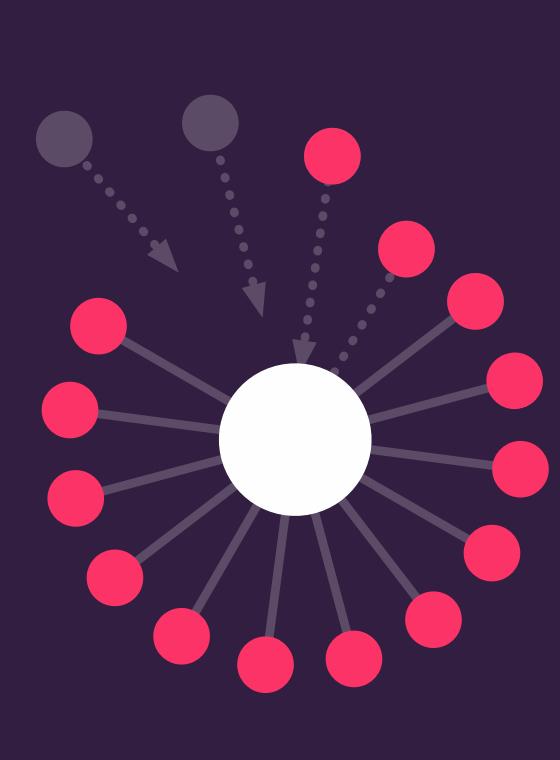
Pro-tip
🚀 your productivity.
It goes beyond just scheduling meetings. Learn more about the hundreds of other tasks that a CRM can take off your plate with this free handbook.
Step 3: Find a time that suits everyone (and every time zone)
Ahhh, the back-and-forth emails to set up a meeting (that everyone dreads).
Don’t worry, it’s possible to avoid them.
You can send out a list of three possible times for meeting attendees to choose from. These proposed meeting times are based on slots that are doable for your prioritized attendees (like your VP of Marketing). To do this, you can send out an email like:
Hey everyone,
Just touching base about next week’s marketing meeting at (fill in with either a physical location or if it is going to be a digital meeting on a platform like Zoom). The meeting will be 30 minutes, so please let me know which of these work best for you:
- MON 7/20 at 2 pm (EDT)
- TUE 7/21 at 11 am (EDT)
- WED 7/22 at 11 am (EDT)
Thanks,
(Your name)
Sending this out does two things: it limits the options for the meeting (saving a lot of the back-and-forth emails), and it minimizes confusion about the timezone as well.
It also leaves a paper trail that cements:
- The length of the meeting
- The definitive start time of the meeting so attendees can add it to their calendars
- What type of meeting it’s going to be (either physical, phone, or over the web
The limited options mean you’ll be able to find a meeting time that suits most people. Of course, you’ll almost never be able to accommodate everyone’s ideal timeslot. But by using this, you'll be able to scope out one that works well enough for most people.
This also shows everyone attending the meeting that each person’s time is valuable. The aim is to make it clear that everyone's attendance at the meeting, as well as their availability, is equally important across the board.
The biggest trap meeting organizers get into is trying to please everybody with their ideal time. The truth is, there is never going to be a time that’s perfect for everybody, so people need to compromise.
Once all of the attendees have replied with their preferred time, pick one that suits the majority. But before committing to this date, make sure the prioritized attendees can make it to that chosen slot.
Pro-tip: If this still sounds like a headache, you can use a tool like Doodle to collect ideal meeting times. It gives you a link to send participants where they can indicate their availability:
Once everyone's availabilities are collected, you’ll have a clearer idea of which date is best.
Step 4: Plan for questions from attendees
No matter how carefully planned your meeting invite is, you’re bound to get questions from attendees.
- If the meeting is in a physical location, where will you meet?
- If it's a phone link-up, who will do the calling?
- What will the meeting address?
Anticipating these questions and ideally answering them in your first email shows that you've got the finer details under control.
Having a paper trail of all of these finer points also gives a clearer vision of what the meeting will look like on the day. If an attendee is unsure of where to meet or who is calling who, they just need to revert to the email trail.
Step 5: Schedule the meeting
When you’ve got a meeting time set in stone, the next step is adding it to everyone’s calendar.
If everyone in the office uses Google Calendar—and keeps it up to date—the easiest way to do it is to schedule the meeting from within the calendar itself. (More GCal planning tips here.)
Just sign into your calendar, create a new event, and invite the participants by adding their email addresses. Google Calendar will then pull up their calendars and you’ll be able to pick out a time when everybody is free, like this:
If you’re scheduling a lot of phone or web meetings, you can use GoToMeeting (which also integrates with Google Calendar) to schedule meetings by selecting a time, date, and whether it’s a phone or web-based meeting.
The tool also has a handy Google Calendar extension that schedules meetings into attendees’ calendars by adding a meeting link into the event details:
Of course, not everybody uses Google Calendar.
If you need to schedule meetings with people who use calendars on iCloud, Microsoft Exchange, Office 365, or Yahoo, then FreeBusy is an alternative you can try:
Not only does it give a clear overview of everybody’s availability, it also integrates with video conferencing systems like Zoom. Just select a time and date for the meeting, add in the details, and it’ll be added to everyone’s calendar!
Step 6: Set an agenda (and send out a sneak peek in advance)
Without an agenda, meetings quickly go off track and turn into a waste of time.
The first step to setting an agenda is laying out why you need the meeting in the first place. You might need to nail down some costs for a project or plan the workplace party.
Whatever it is, setting a goal is the best way for achieving an outcome.
One of the best ways to do this is to draft an agenda ahead of time and send it to all of the attendees before the meeting. The agenda should include clear items that will be up for discussion, along with an allocated time frame for each.
Provide as much detail as you can about what the meeting will cover so everybody is on the same page when the meeting kicks off.
You can split your agenda up into three sections:
- Important Information: If you’ve got any updates or information that affects the whole team, like a sales target that’s been changed, the start of the meeting is the time to announce it.
- Actionable Items: Agenda items that everybody in the room needs to review and give actionable feedback on. If you’ve got a budget to query or a product to critique, put it here.
- Next Steps: What next steps do participants need to take once the meeting wraps up?
You can use a tool like Dropbox Paper to send out a doc to everyone that outlines the agenda, meeting date, and attendee names.
Sending this out in advance gives attendees the chance to ask about any agenda items and even add an essential topic to the agenda they might want to discuss with the rest of the team:
If you’re scheduling a more informal meeting, Google Calendar has a section where you can add an informal brief. As the organizer, you can also allow attendees to add details they want to bring up in the meeting, so everybody is kept in the loop leading up to the meeting:
This cuts out the pre-meeting paperwork and keeps everything streamlined.
However, this doesn’t mean every part of the meeting needs to be laid out in writing. That would squash any creative ideas or decisions that you might be hoping to get out of it. But what your agenda does need to lay out is clear timelines for each segment of the meeting, or each topic, so that your conversations don’t go off track.
The agenda will also bring your attendees up to speed on what you need to discuss before they step into the meeting. They will have likely thought about how they can contribute to the discussions in a more meaningful way.
Pro-tip: Just because you're all in the same room doesn't mean you need to hash out every problem or concern you have right now. If someone brings up items that require a longer conversation and aren't on the agenda, don't discuss them at the meeting.
Note them down and address them at the next meeting (or deal with them over email). Straying from the agenda leads to lost productivity for everyone.
Step 7: Don’t forget to follow up after every meeting
If you don’t have a process for following up after your meetings, it could undo all your hard work.
Picture this: your team just had a fantastic meeting, ideas were bouncing around, and there were some really valuable contributions made in terms of taking projects forward.
And then… everyone goes back to what they were doing, and nothing more gets done.
To make these meetings worthwhile, create a process that follows up on the juiciest bits of the meeting, and get that out to everyone who attended the meeting.
This can be as simple as sharing a summary of the meeting over email or Slack, which highlights any actionable items for relevant team members (with a due date).
Pro-tip: If you hold a lot of meetings, email follow-ups might be a drag (and get lost in attendees’ inboxes). A tool like Workast can integrate with your Slack channel—after the meeting, you can add to-do tasks for every attendee, which are then added to their calendars automatically:
This creates accountability in your team to make sure the actionable items from the meeting are being done. Plus, it shows them that meetings actually achieve things, rather than just wasting their time.
Build a process for scheduling meetings to save time
If you don’t have a process for setting up (and following up on) meetings, you could be throwing away hours of precious time every time you have to organize one.
To recap, here’s how to schedule meetings in a streamlined way:
- See if the meeting could just be an email
- Prioritize your meeting invites from the top
- Find a time (and time zone) that suits everyone you’re inviting
- Plan for questions from everyone attending the meeting to save time
- Schedule the meeting and set an agenda
- Follow up on important items after the meeting wraps up
Scheduling a meeting productively is great because it minimizes the effort it takes to organize everything—and you can spend a lot less time organizing meetings by creating a streamlined process.
Offer no more than a few meeting times to choose from and prepare attendees beforehand. It’ll boost the productivity of the meetings (and your team's overall work output).
If you pull all of this off, you'll be able to schedule meetings more quickly, and cut out the back-and-forth emailing forever.






