Jemicah Marasigan
Content Marketing Manager
If your business runs on Gmail, why force your team into a system that feels like a foreign language? Customer relationship management (CRM) tools should simplify your workflow, not add friction. That’s where a CRM for Gmail comes in — it’s a CRM that works right inside the inbox you’re already living in every single day.
Think of it like adding superpowers to Gmail. Instead of manually copying emails into a separate CRM, bouncing between tabs, and constantly asking, “Wait, did I update that contact record?” — everything is captured automatically. Emails become contact histories. Tasks turn into reminders you can’t forget. Deals move along a pipeline that’s visible in Gmail itself.
This post will show you:
What a CRM for Gmail really is (and how it’s different from an add-on sidebar)
Why Gmail-native CRMs outperform traditional systems
The features that matter most for growing teams
A comparison of the top seven Gmail CRMs on the market today
How to choose the right fit for your team’s size, workflow, and budget
Step-by-step tips to roll out your Gmail CRM successfully
By the end, you’ll not only know which CRM for Gmail belongs in your business — you’ll also know how to make it stick with your team.
What is a CRM for Gmail and how does it work?
A CRM for Gmail is a tool that connects directly to your Gmail account so you can manage customer relationships without ever leaving your inbox. It’s like transforming Gmail from just an email client into a command center for your business.
But, it’s important to note that some CRMs are truly native to Gmail (like Copper CRM), while others are basically browser extensions that bolt CRM functionality onto Gmail.
Native integration vs browser extensions
A native Gmail CRM is built specifically to integrate with Gmail and Google Workspace at the core. That means:
A cleaner, more familiar interface
Fewer bugs or breakages when Chrome updates
Tighter security because the integration is officially supported by Google
On the other hand, browser extension CRMs can feel like putting a band-aid over Gmail. They technically “work” inside Gmail, but they often come with trade-offs:
Slower load times
Cluttered sidebars that crowd your inbox
Risk of conflicts when you run other Chrome extensions
Limited features compared to the CRM’s full desktop version
If Gmail is your team’s daily driver, prioritize a CRM with native Gmail integration. You’ll get a smoother, more reliable experience. Extensions might be fine for solo users experimenting with CRM, but growing teams quickly outgrow them.
Seamless workflow within your existing Gmail interface
Question! How often are you already in Gmail? Answer: It’s probably most of your workday. A Gmail-native CRM doesn’t force you to switch contexts every time you want to:
Add a new lead
Check a client’s history
Move a deal forward
Set a reminder to follow up
Instead, it all happens right in your inbox. For example, Copper’s UI looks and feels like part of Gmail itself. You’ll see deal stages and contact details alongside emails, which makes it natural to keep CRM records updated without thinking about it.
This means less “CRM admin work” and more time spent actually selling, servicing, or managing clients.
Automatic contact and conversation tracking
Traditional CRMs rely on users to manually log emails or copy notes over. Spoiler alert: nobody does this consistently. That’s why most CRMs end up half-empty.
A Gmail CRM fixes that problem. Every email you send or receive is automatically linked to the right contact or deal. That means:
No more double entry
Complete conversation history at your fingertips
Less stress about “forgetting” to update the system
Imagine a teammate is out sick. Now, another rep can open a client’s record and instantly see the full email thread without asking, “Hey, did you talk to them about pricing yet?”
That’s the power of automatic capture.
Why a CRM built for Gmail beats traditional standalone systems
You might be wondering: Why not just use a standalone CRM like Salesforce or HubSpot? After all, they’ve been around forever. Here’s why Gmail-native CRMs have the edge.
Eliminate constant tab switching and boost productivity
Context switching is a productivity killer. Every time you jump from Gmail to another tab (and back again), your brain loses focus. Research shows it can take 23 minutes to fully regain focus after switching tasks.
With a Gmail CRM, you never leave your inbox. Want to move a deal to the next stage? Update it right from Gmail. Need to assign a follow-up? Do it in one click while reading the client’s email. That’s hours saved every week.
Pro tip: Calculate how many emails your team sends daily. Now multiply that by the 2–3 minutes you’d normally spend toggling between Gmail and your CRM. You’ll quickly see how much productivity a Gmail-native system returns.
Leverage your Google Workspace investment
If you’re already paying for Google Workspace (and chances are, you are if you’re reading this blog post — or maybe you want to switch from Microsoft Office), why not get more out of it? A Gmail CRM taps into the entire ecosystem:
Google Calendar for scheduling meetings directly from Gmail
Google Drive for attaching proposals, contracts, or presentations without uploading them twice
Google Contacts for syncing client info automatically
Google Sheets for custom reports or bulk data management
It’s like getting a CRM that plays perfectly with tools you’re already using, instead of trying to force-fit Gmail into a system built for something else.
Increase team adoption with familiar tools
One of the biggest reasons CRM projects fail? Lack of adoption. Teams don’t want another tool they have to learn.
A Gmail CRM sidesteps this issue by living inside Gmail, the app your team already opens first thing every morning. That familiarity lowers the learning curve dramatically.
Centralize all client communications in one place
If your client communications are scattered across Gmail, Slack, spreadsheets, and sticky notes, you’re probably missing details. A Gmail CRM centralizes everything:
Every email logged automatically
Internal notes pinned to client records
Deal activity tied to the same thread
That means no more digging through inboxes or asking coworkers for updates. Everything lives in one hub: Gmail.
Get the latest from our blog every month
Essential CRM for Gmail features you need
So what should you actually look for when choosing the best Gmail CRM? Here are the must-have features.
Contact management and lead organization
At the heart of any CRM is contact management. With a Gmail CRM, this means:
Auto-creating contacts from email signatures
Segmenting leads into lists or tags (e.g., “hot prospects,” “renewals,” “VIP clients”)
Using search and filters inside Gmail to instantly find the right contact
Pro tip: Create segments for “stale leads” (no activity in 60 days) and set a reminder to re-engage them once per quarter. It’s a low-effort way to revive deals.
Email tracking and conversation history
Good CRMs tell you more than just “email sent.” They track:
Full conversation history (no missing replies)
Timelines of communication across the team
That way, you’ll know if a prospect is actively engaging or ghosting.
Pro tip: Use open-tracking data to time your follow-ups. If someone opens your proposal three times in an afternoon, that’s your sign to call.
Deal pipeline and opportunity management
Instead of scribbling deal notes on sticky pads, Gmail CRMs give you visual pipelines right in your inbox. You can drag-and-drop deals through stages (e.g., Prospect → Demo → Proposal → Closed Won) and instantly see where everything stands. This makes forecasting much easier and keeps your team aligned on priorities.
But pipelines are more than just a visual aid—they’re the backbone of automation. With the right Gmail CRM, you can:
Trigger pipeline email automations when a deal moves stages (for example, automatically sending a “Next steps” email when someone moves from Demo → Proposal).
Assign follow-up tasks automatically so reps don’t forget to call, email, or schedule meetings when deals progress.
Set reminders when a deal sits idle too long in a single stage.
That combination of visibility and automation means your pipeline isn’t just tracking work — it’s actively helping you move deals forward.
Task automation and follow-up reminders
Everyone forgets follow-ups. That’s why automation is essential. Gmail CRMs can:
Create tasks automatically when an email arrives
Trigger reminders when a deal sits idle for too long
Send canned responses or templated follow-ups
Pro tip: Set automation for “3-day no response.” If a lead hasn’t replied, your CRM nudges you to follow up without you having to remember.
Reporting and performance analytics
Finally, you need a way to measure success. Gmail CRMs often include built-in dashboards showing:
Number of deals closed this month
Average response time to clients
Activity by rep (emails sent, tasks completed)
This isn’t just about sales, it’s about accountability and spotting bottlenecks.
Comparing the top 7 CRM for Gmail solutions
Choosing the best CRM for Gmail isn’t just about picking the tool with the flashiest features. It’s about understanding how each option fits your workflow, budget, and team culture. Below, we’ve rounded up seven of the most popular CRMs for Gmail.
1. Copper – Google Workspace recommended CRM
Let’s start with the option that’s not only built for Gmail but officially endorsed by Google itself.
Copper is the only CRM that carries the Google Workspace Recommended badge, is backed by Google Ventures, and is Chrome Enterprise Recommended. In other words, Google trusts Copper to integrate seamlessly with its ecosystem — and that should give you confidence too.
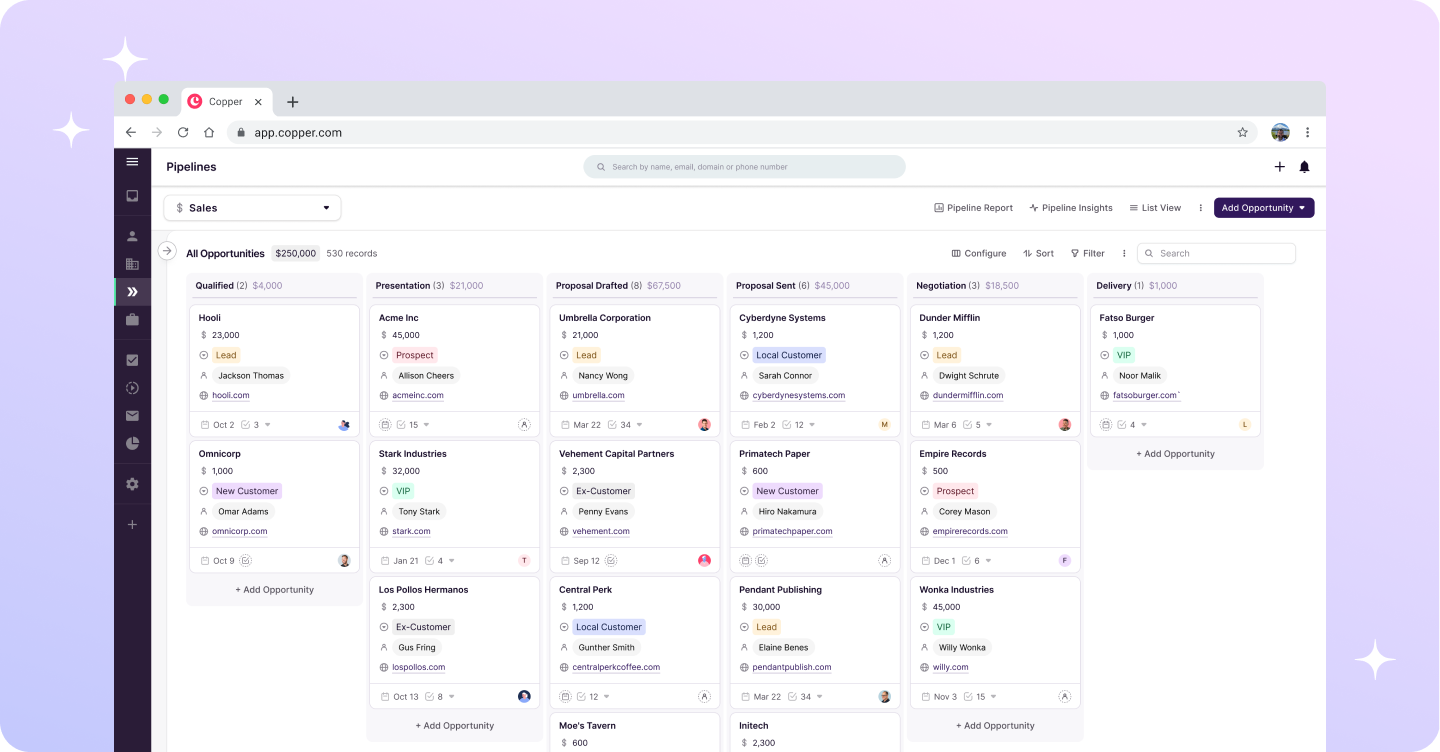
Copper’s biggest advantage is its native Gmail integration. Copper feels like it was designed inside Gmail from day one. Your inbox transforms into a full CRM: deals, contacts, tasks, and pipelines live right alongside your emails. That means no context switching, no duplicate data entry, and no “Did I remember to log this?”
Another Copper perk? Automation. The system automatically captures contact details from emails, syncs conversations across your team, and updates records in real time. If a teammate replies to a client, you’ll see it instantly in the client’s history — without anyone needing to log it manually.
Copper also goes beyond Gmail. Because it’s part of the Google Workspace ecosystem, it integrates with Calendar, Drive, and Docs. Imagine attaching a Drive proposal to a deal in one click, or scheduling meetings that auto-sync to your pipeline. It’s built to make Google tools work harder for you.
2. Streak – Pipeline management in Gmail
Streak is often mentioned as a Gmail CRM because it literally lives inside Gmail via a Chrome extension. On the surface, that’s a pro: your inbox doubles as your pipeline, and everything happens in one window.
But here’s the trade-off: because Streak takes over Gmail through an extension, it can slow down the speed and simplicity you love about Gmail. If you’ve ever had Gmail hang or feel sluggish, running Streak alongside multiple other extensions can make that worse. And if Google updates Chrome or Gmail? The extension sometimes breaks, leaving you scrambling until Streak updates.
That said, Streak does shine for pipeline visibility. If you’re a solo consultant or small team that wants to manage a lightweight sales process without leaving Gmail, Streak can be an approachable starting point. It’s visual, affordable, and keeps everything inbox-first.
However, larger teams often outgrow Streak quickly. Once you need deeper automation, team-wide reporting, or smoother integrations with Google Workspace apps like Drive or Calendar, you’ll feel the limitations.
Compare: Streak vs Copper CRM
3. HubSpot – Free Gmail x CRM integration
HubSpot has built a reputation for its free CRM tier, and yes, you can sync Gmail with HubSpot through their Chrome extension. For startups or small businesses on a tight budget, the appeal is obvious: free forever, with the option to expand into marketing automation, customer service, and more.
But here’s the catch: the free tier is basic. While you can track emails, log calls, and store contacts, most of the powerful CRM features (like advanced automation, custom reporting, and sequences) are locked behind expensive tiers. Costs can balloon quickly as your team grows — especially since HubSpot often bundles features across sales, marketing, and service hubs.
Another limitation: Gmail integration is limited to a sidebar extension, not a true native experience. That means you’re still toggling between HubSpot and Gmail, which adds friction.
HubSpot is a great option if you want to dip your toes into CRM without a financial commitment. But if Gmail is your team’s hub, you may find the integration too shallow.
Compare: Copper CRM vs HubSpot
4. Pipedrive – Gmail sync and email tools
Pipedrive was famously built “by salespeople, for salespeople.” It’s excellent for linear, transactional sales pipelines — think B2B companies running demo → proposal → close cycles. The visual pipeline is intuitive, and the sales tools are well thought out.
When it comes to Gmail, Pipedrive offers email sync and a Chrome extension. That works fine for basic use, but here’s the rub: Pipedrive’s preference is that you do most of your work inside Pipedrive itself. The Gmail sidebar feels like an afterthought rather than a true integration. If you want the best experience, you’ll need to live in the Pipedrive app, not Gmail.
That’s not inherently bad (Pipedrive is strong software) but it means you’re back to juggling tabs and context-switching. If Gmail is your daily HQ, you’ll feel that friction.
Compare: Copper CRM vs Pipedrive
5. Close – Email-focused sales platform
Close takes a different angle: it’s a CRM that’s unapologetically email-first. The platform includes built-in calling, SMS, and strong email automation features. For sales teams that rely heavily on outbound email sequences, it can be a powerful choice.
Where it falls short for Gmail lovers is the integration. Close syncs with Gmail, but it’s not designed to live inside Gmail. You’ll mostly be working in Close itself, using its email-sending tools rather than Gmail’s familiar interface.
That makes it less of a CRM for Gmail and more of a sales engagement platform that happens to connect with Gmail. Great if you want automation-heavy outbound, but not ideal if your team wants to keep Gmail as a home base.
6. Nutshell – Simple CRM solution for Gmail
Nutshell positions itself as a simple, approachable CRM for small to mid-sized businesses. It integrates with Gmail via a Chrome extension, giving you sidebar access to contacts and deals.
But here’s the issue: the Chrome extension is updated infrequently and fairly limited. Most meaningful CRM functionality — like pipeline management, reporting, and automation — happens in the Nutshell app itself. That means more tab switching and less Gmail-native functionality.
Nutshell can be a decent entry-level CRM, but teams looking for deep Gmail integration may feel restricted quickly.
Compare: Copper CRM vs Nutshell
7. Zoho – Comprehensive Gmail integration
Zoho CRM is the Swiss Army knife of CRMs: it offers a wide variety of tools across sales, marketing, and customer service. Gmail integration is part of its massive feature set, allowing you to sync emails and track activity.
The upside is breadth: you get a lot of functionality at a relatively low cost.
The downside? Zoho often feels like a jack of all trades, master of none. Its Gmail integration is serviceable but not as seamless as a Gmail-native CRM. The platform can also feel overwhelming for smaller teams: too simple in some areas, too complex in others.
Zoho is best suited for businesses that want a broad platform and don’t mind a steeper learning curve. If Gmail-native simplicity is your top priority, other options will feel smoother.
Compare: Copper CRM vs Zoho
How to choose the perfect CRM for Gmail for your team
Finding the right CRM isn’t just about shiny features. It’s about matching the tool to your team’s reality: how big you are, how complex your workflows are, and how much you’re willing (or able) to spend.
Here’s how to evaluate your options with a clear head.
Evaluate your business size and complexity needs
Start by looking inward. A two-person consulting shop doesn’t need the same CRM horsepower as a 200-person agency. If your sales cycles are short and straightforward, a lightweight Gmail CRM may be all you need. But if you’re managing multiple products, service lines, or a mix of one-off and recurring contracts, you’ll want a CRM that can handle custom pipelines, layered automation, and detailed reporting.
When you’re evaluating CRMs by size, ask yourself:
How many people will actually use this tool? A CRM that’s perfect for a founder and an assistant might crumble under the weight of a 50-person sales team.
How complex are your sales or client relationships? If you sell one service with a three-step process, you don’t need a CRM that requires a full-time admin. If you manage repeat business, upsells, or retainers, you’ll need flexibility.
Do you expect rapid growth? A CRM that feels fine today could become a bottleneck in 12 months. Think ahead about scalability.
What’s the cost of being “too simple”? A barebones CRM might feel great when you start, but if it can’t grow with you, you’ll be facing another migration down the road.
Map your sales or client process on a whiteboard. If it looks like a straight line, a simple CRM will suffice. If it looks more like spaghetti, prioritize a CRM that supports multiple pipelines, custom stages, and flexible automations.
Compare integration depth and native features
Not all Gmail CRMs are created equal. Some give you true native integration, where Gmail is the CRM. Others bolt on with browser extensions or shallow syncs. The difference shows up in your daily workflow: native CRMs run smoother, update automatically, and require less “work” to keep up-to-date.
If a CRM promises Gmail integration but you find yourself constantly switching to its standalone app to get anything done, that’s not really Gmail-native.
Consider pricing models and budget constraints
CRM pricing can be tricky. Some lure you in with free or low-cost entry tiers, but the features you actually need (automation, advanced reporting, multi-user access) are locked behind expensive upgrades. Others are refreshingly transparent: you pay for the seats you use, and you get the features upfront.
When evaluating pricing, ask: “What will this cost us when we scale to 20 or 50 users?” A CRM that looks cheap at first can balloon in cost if pricing is tied to contacts, emails, or features.
Getting your CRM for Gmail up and running successfully
Choosing a CRM is only half the battle. The other half is rolling it out in a way that sticks — so your team actually uses it. Here’s a step-by-step guide to getting set up smoothly.
Step 1: Plan your data migration strategy
Before you flip the switch, figure out where your customer data lives today. Spreadsheets? Another CRM like Salesforce? Email archives? Most Gmail CRMs offer import tools to manage contacts, emails, and deal records.
Clean your data before migrating. Deduplicate contacts, standardize company names, and archive old leads you’ll never pursue.
Step 2: Configure workflows and automation
A Gmail CRM isn’t just about storing data, it’s about automating the tedious stuff. Take time to set up:
Automated follow-up reminders (for example, if no response in 3 days)
Task creation triggers or automated emails (for example, when a deal moves stages)
Email templates and canned responses
These workflows turn Gmail into a proactive assistant, not just a filing cabinet.
Step 3: Train your team for maximum adoption
Even with a Gmail-native CRM, don’t skip training. Walk your team through how the CRM appears in Gmail, show them how contacts and deals auto-populate, and emphasize how little manual work is required. Adoption soars when people see time saved, not extra work added.
Don’t forget to check whether your CRM vendor offers onboarding sessions, guided setup, or customer success support. The best providers won’t just hand you the software and wish you luck — they’ll help tailor the system to your workflows and answer questions as they come up.
Taking advantage of this support can dramatically shorten the learning curve.
Pro tip: Pick internal champions (team members who “get it” quickly) and have them coach peers. Peer-to-peer training feels less like a lecture and more like collaboration.
Step 4: Optimize and measure performance
Once you’re live, don’t set it and forget it. Track adoption metrics (logins, deals updated, tasks completed) and compare them against your business goals (more closed deals, faster follow-ups). Use the CRM’s reporting tools to identify bottlenecks, like deals stalling at the same stage or reps taking too long to reply.
Review your CRM setup quarterly. As your business grows, your pipelines, automations, and reports should evolve with you.
Start building stronger client relationships today
At the end of the day, the best CRM for Gmail is the one that feels less like “yet another tool” and more like the inbox you already know. A Gmail-native CRM helps you cut down on busywork, keep deals moving, and spend more time building client relationships that actually grow your business.
If you’ve been wrestling with clunky systems, endless tabs, or CRMs that feel like chores, it’s time to simplify. Choosing a CRM built for Gmail means smoother workflows, faster adoption, and zero compromises on the Gmail experience you already love.
Copper makes that transition effortless. As the only CRM officially Recommended for Google Workspace, backed by Google Ventures, and designed to live natively in Gmail, it’s built to work the way you do.
Ready to see the difference? Try Copper free for 14 days and experience how much easier managing relationships can be.






