Get your CRM up and running in days, not weeks (or months).

Build better relationships and win more customers with Copper + Google.





















Copper's CRM integration with Google works seamlessly with Gmail, Calendar, Drive and Gemini. Add leads, track conversations, find files and manage workflows without switching tabs.



With Copper, there was almost no setup time since it worked with Gmail. Plus, there were all these integrations that we could use right away. We were sold.





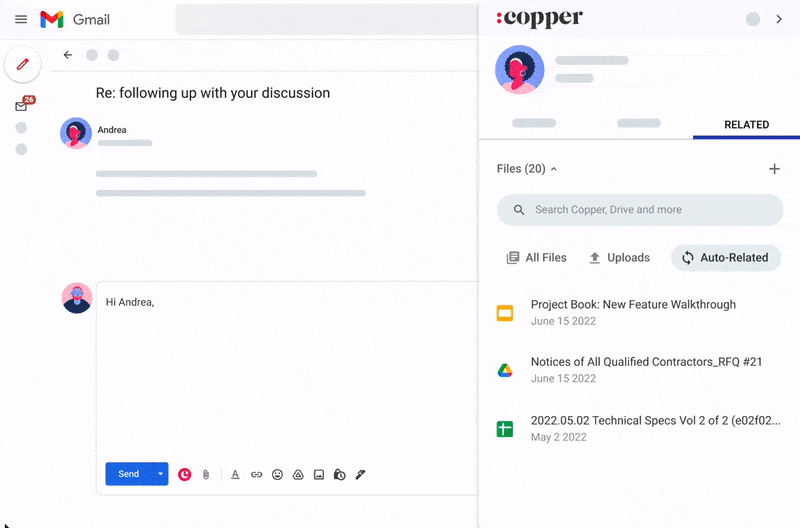






The Gmail integration is my favorite Copper feature. It makes it easy to add new leads, people, etc... I also love the task tool and how it integrates with Gmail and Calendar.
Atira R.
As a small business I love that Copper can keep my emails and tasks organized. The large CRM platforms were too much. As my day is all email, Copper is just what I need.
Liane C.
Great CRM for Gmail users. Copper's unique angle is that it is tightly integrated with Gmail - so as you're emailing contacts, you can easily add those people and opportunities into your CRM. This makes it very easy to use which saves a lot of time and makes CRM updates less of a chore.
Andrew W.
I love the fact that it integrates perfectly with Google Workspace. This has been an amazing experience for me since I’m always using Gmail, Drive, and Calendar.
Otisa E.
Copper CRM piggy backs right on top of Gmail in a seamless way.
Jeff L.
I love the Google plugin. My business uses Google Workspace for just about everything we do, and the Copper + Google Workspace integration is fantastic.
Daniel K.
The Gmail integration is my favorite Copper feature. It makes it easy to add new leads, people, etc... I also love the task tool and how it integrates with Gmail and Calendar.
Atira R.
As a small business I love that Copper can keep my emails and tasks organized. The large CRM platforms were too much. As my day is all email, Copper is just what I need.
Liane C.
Great CRM for Gmail users. Copper's unique angle is that it is tightly integrated with Gmail - so as you're emailing contacts, you can easily add those people and opportunities into your CRM. This makes it very easy to use which saves a lot of time and makes CRM updates less of a chore.
Andrew W.
I love the fact that it integrates perfectly with Google Workspace. This has been an amazing experience for me since I’m always using Gmail, Drive, and Calendar.
Otisa E.
Copper CRM piggy backs right on top of Gmail in a seamless way.
Jeff L.
I love the Google plugin. My business uses Google Workspace for just about everything we do, and the Copper + Google Workspace integration is fantastic.
Daniel K.
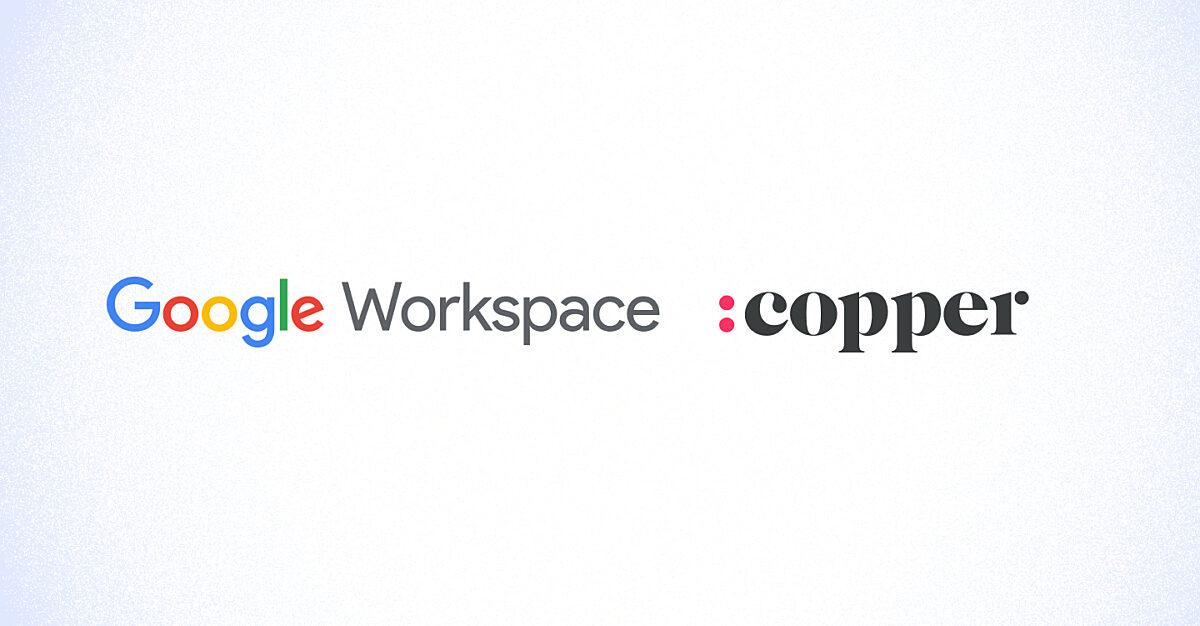
Copper earns Recommended for Google Workspace
Read More →
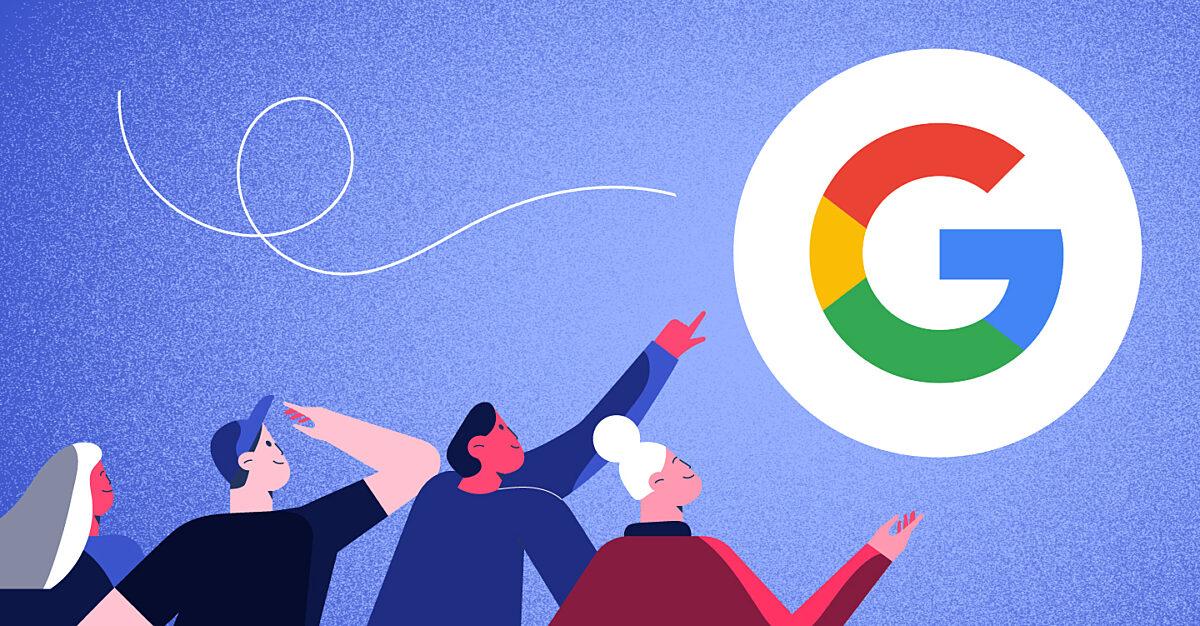
Switching from Microsoft 365 to Google Workspace: the why and how
Read More →
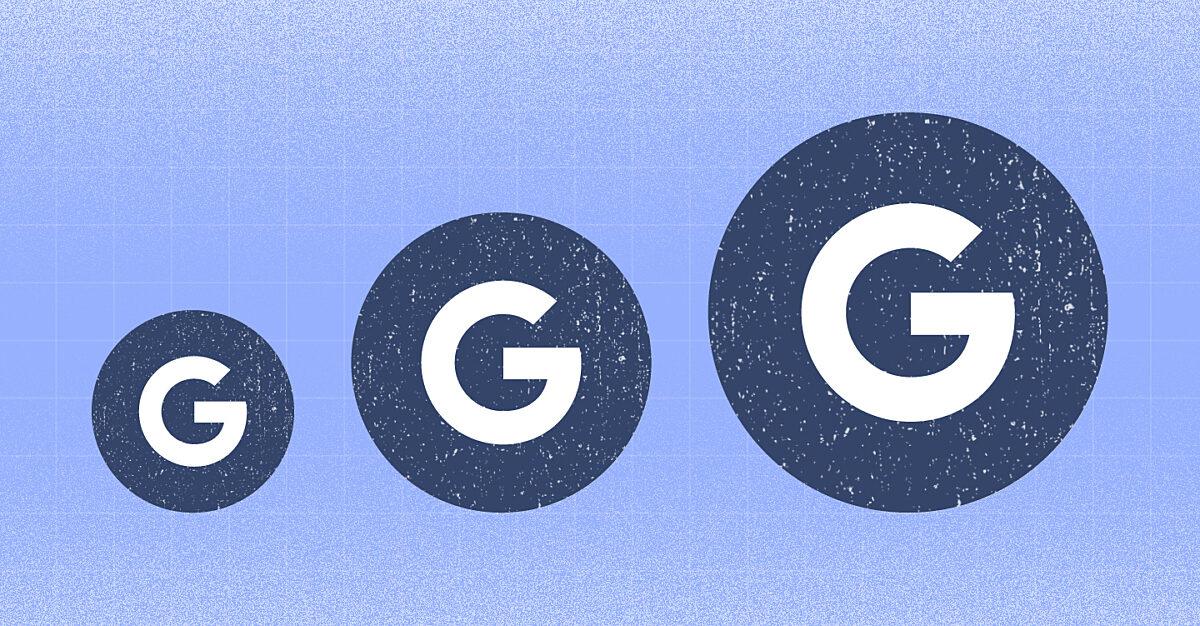
Google Workspace usage is growing fast… here’s why
Read More →
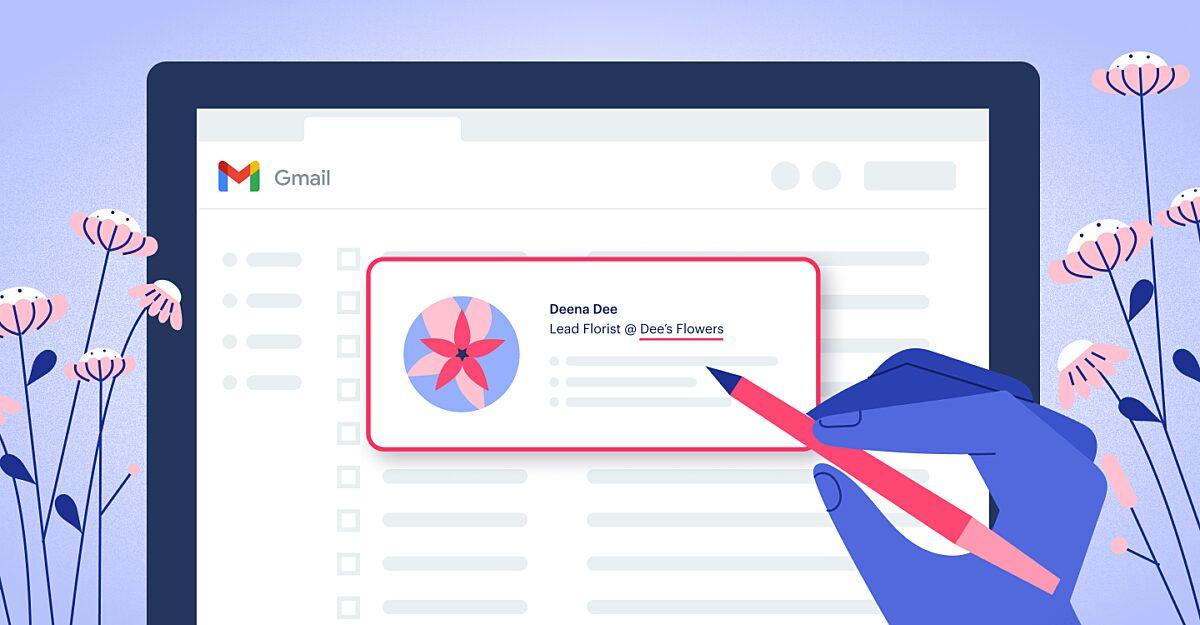
How to hyperlink in Gmail messages & signatures
Read More →
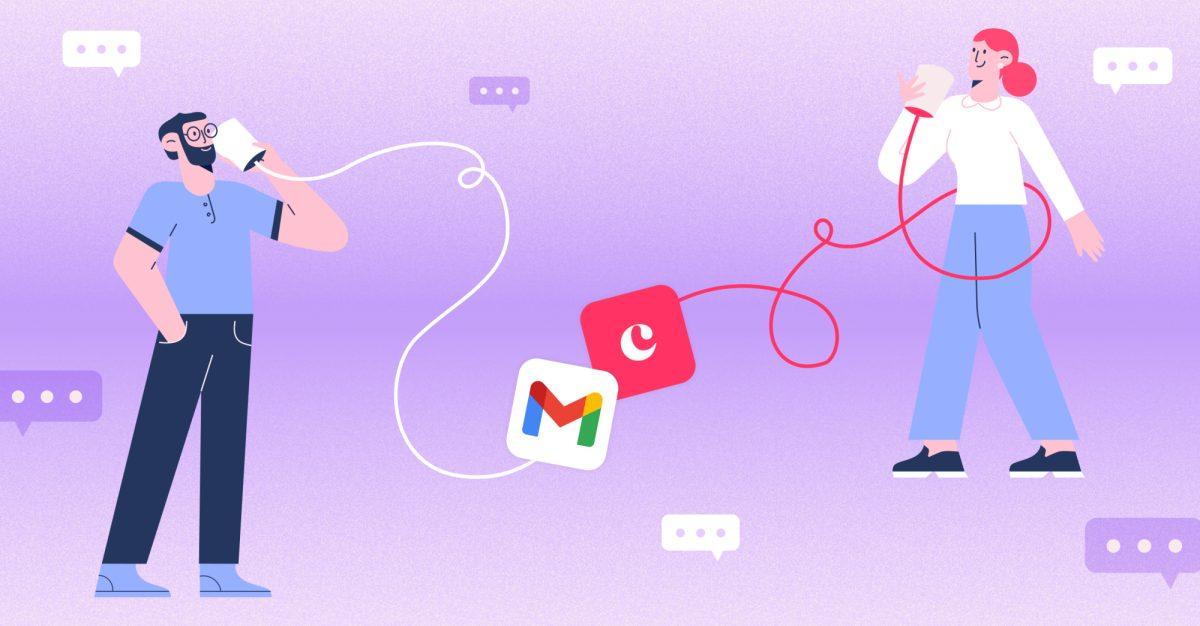
5 Key benefits of integrating CRM with Gmail for streamlined sales communication
Read More →
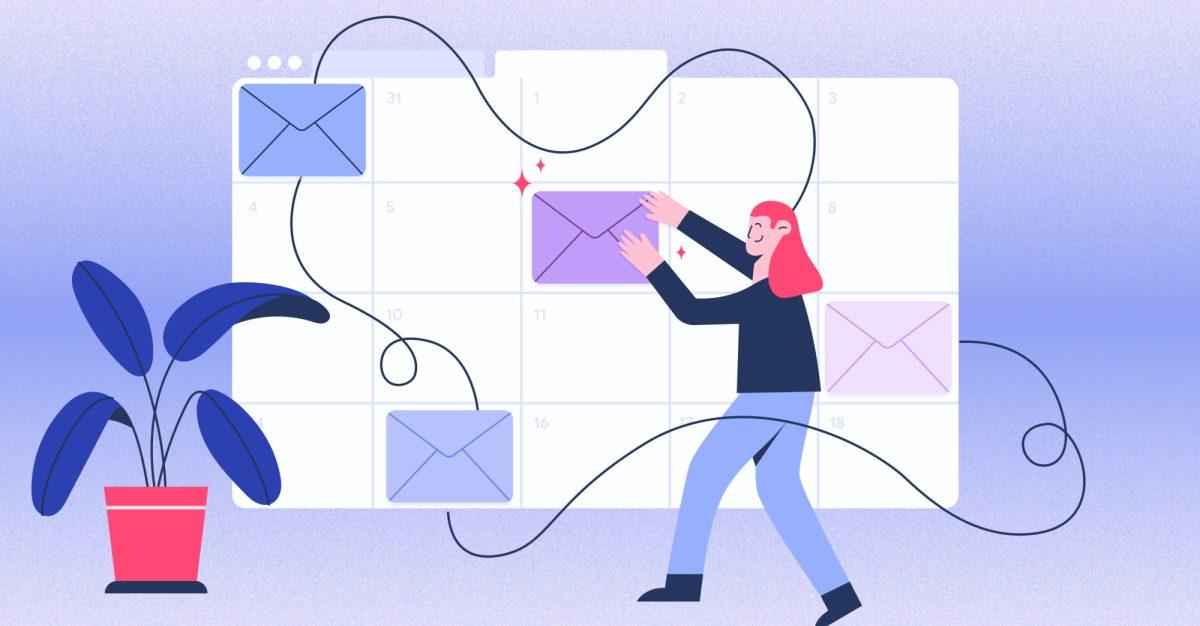
How to schedule an email in Gmail: 5 simple steps
Read More →
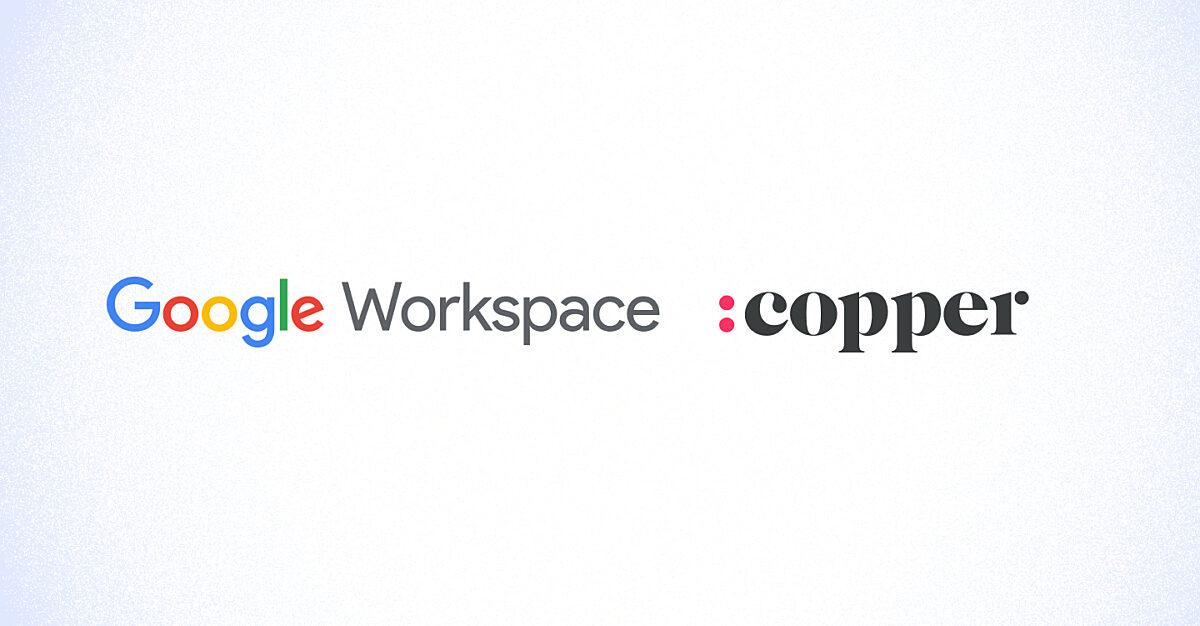
Copper earns Recommended for Google Workspace
Read More →
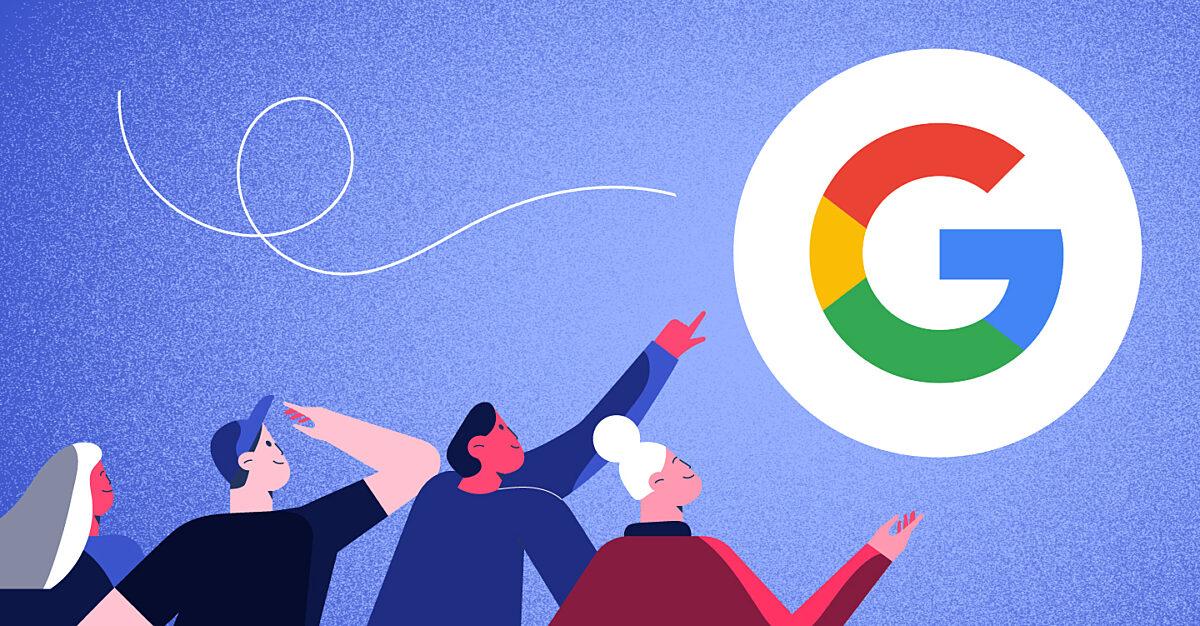
Switching from Microsoft 365 to Google Workspace: the why and how
Read More →
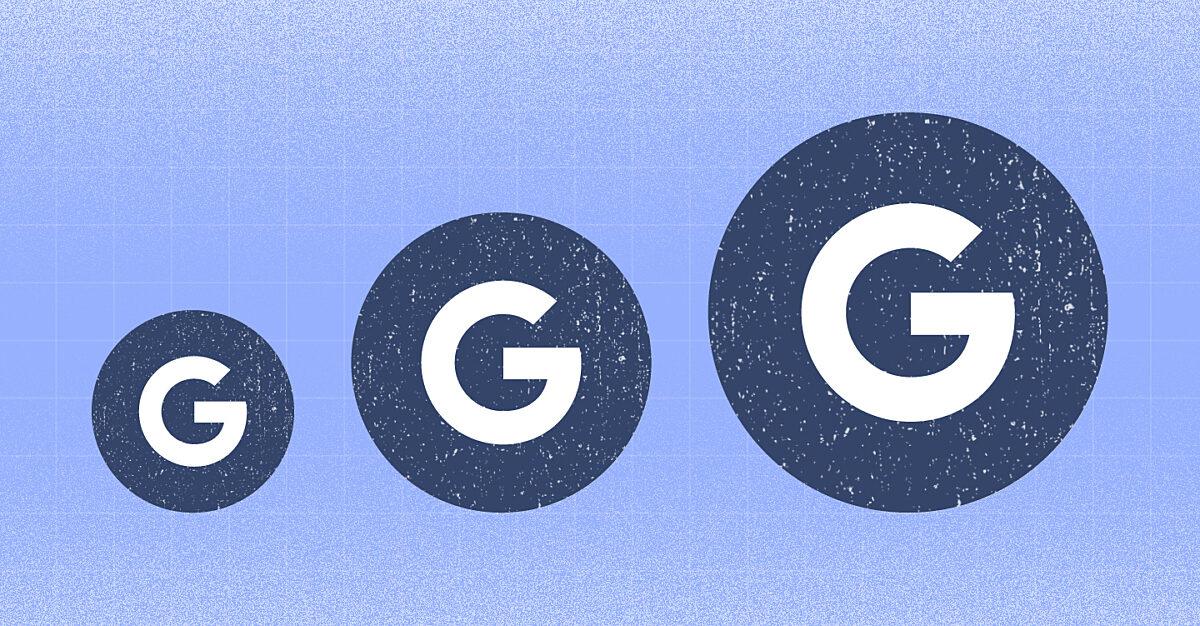
Google Workspace usage is growing fast… here’s why
Read More →
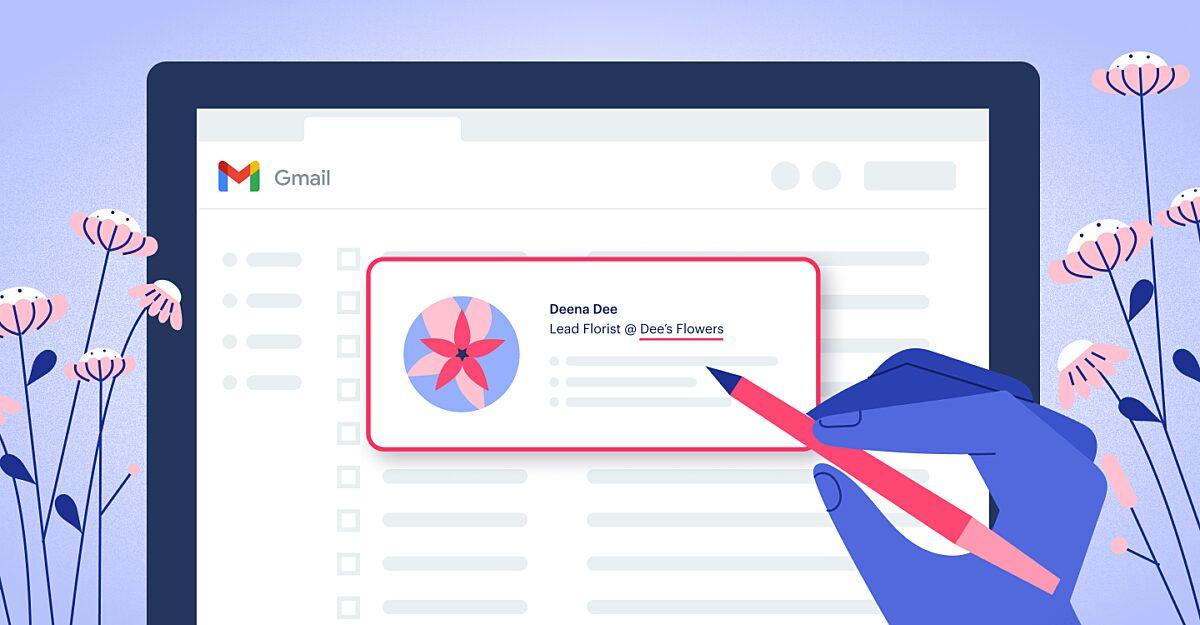
How to hyperlink in Gmail messages & signatures
Read More →
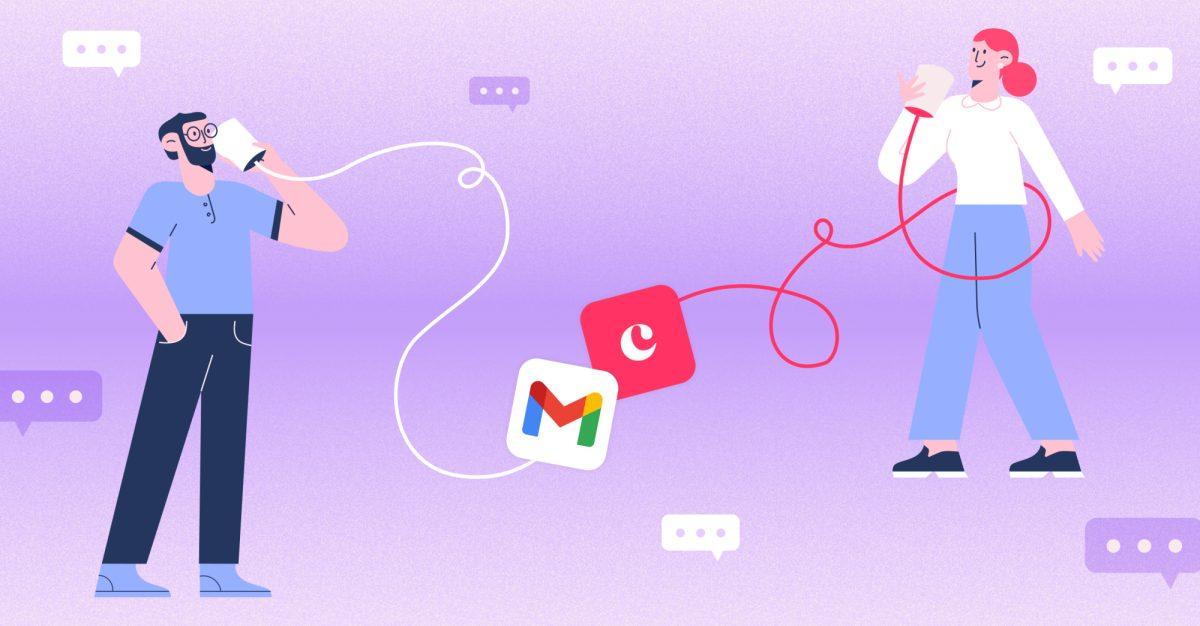
5 Key benefits of integrating CRM with Gmail for streamlined sales communication
Read More →
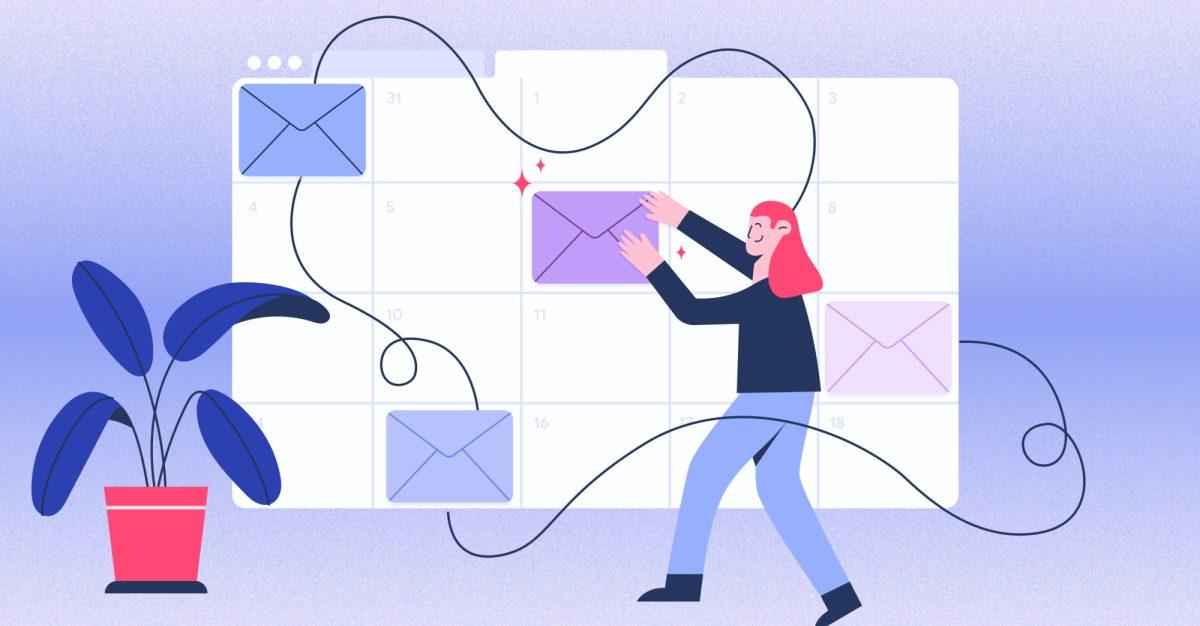
How to schedule an email in Gmail: 5 simple steps
Read More →
Take Copper + Google Workspace for a spin first.
Pay and add your team later.